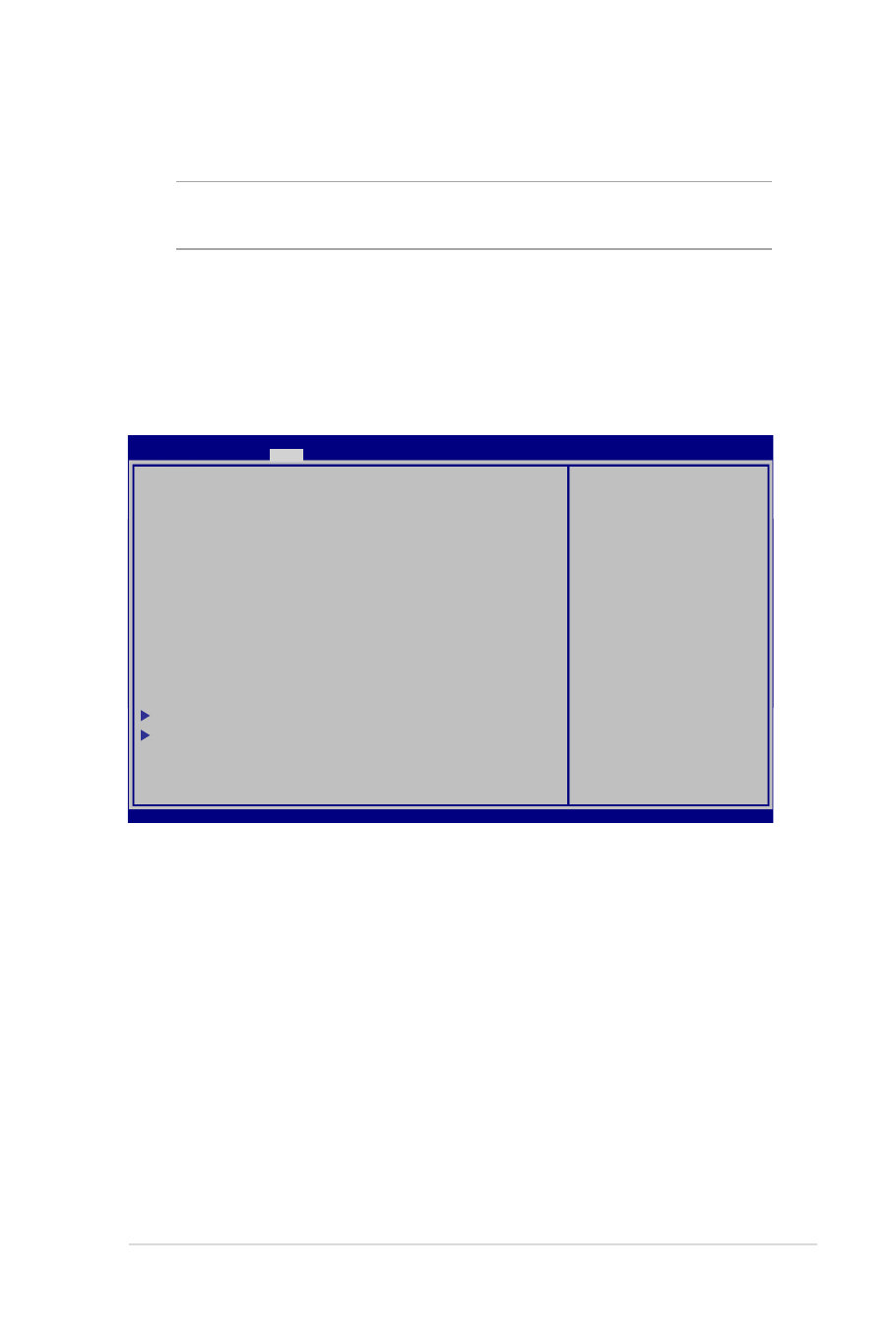
BIOS設定
注: 本マニュアルに記載の図や画面は参考用です。実際の画面はモ
デルや地域により異なる場合があります。
Boot(起動)
このメニューでは、ブートオプションの優先順位を設定することがで
きます。次の手順に従って設定します。
1. 「Boot」画面で「Boot Option #1」を選択します。
Boot Configuration
Launch CSM [Enabled]
Launch PXE OpROM [Disabled]
Driver Option Priorities
Boot Option Priorities
Boot Option #1 [Windows Boot Manager]
Boot Option #2 [P1: Hitachi HTS547..]
Boot Option #3 [Atheros Boot Agent]
CD/DVD ROM Drive BBS Priorities
Network Device BBS Priorities
Add New Boot Option
Delete Boot Option
Aptio Setup Utility - Copyright (C) 2012 American Megatrends, Inc.
Main Advance
Boot
Security Save & Exit
Version 2.15.1231. Copyright (C) 2012 American Megatrends, Inc.
→←
: Select Screen
↑↓
: Select Item
Enter: Select
+/— : Change Opt.
F1 : General Help
F9 : Optimized Defaults
F10 : Save & Exit
ESC : Exit
Sets the system boot order
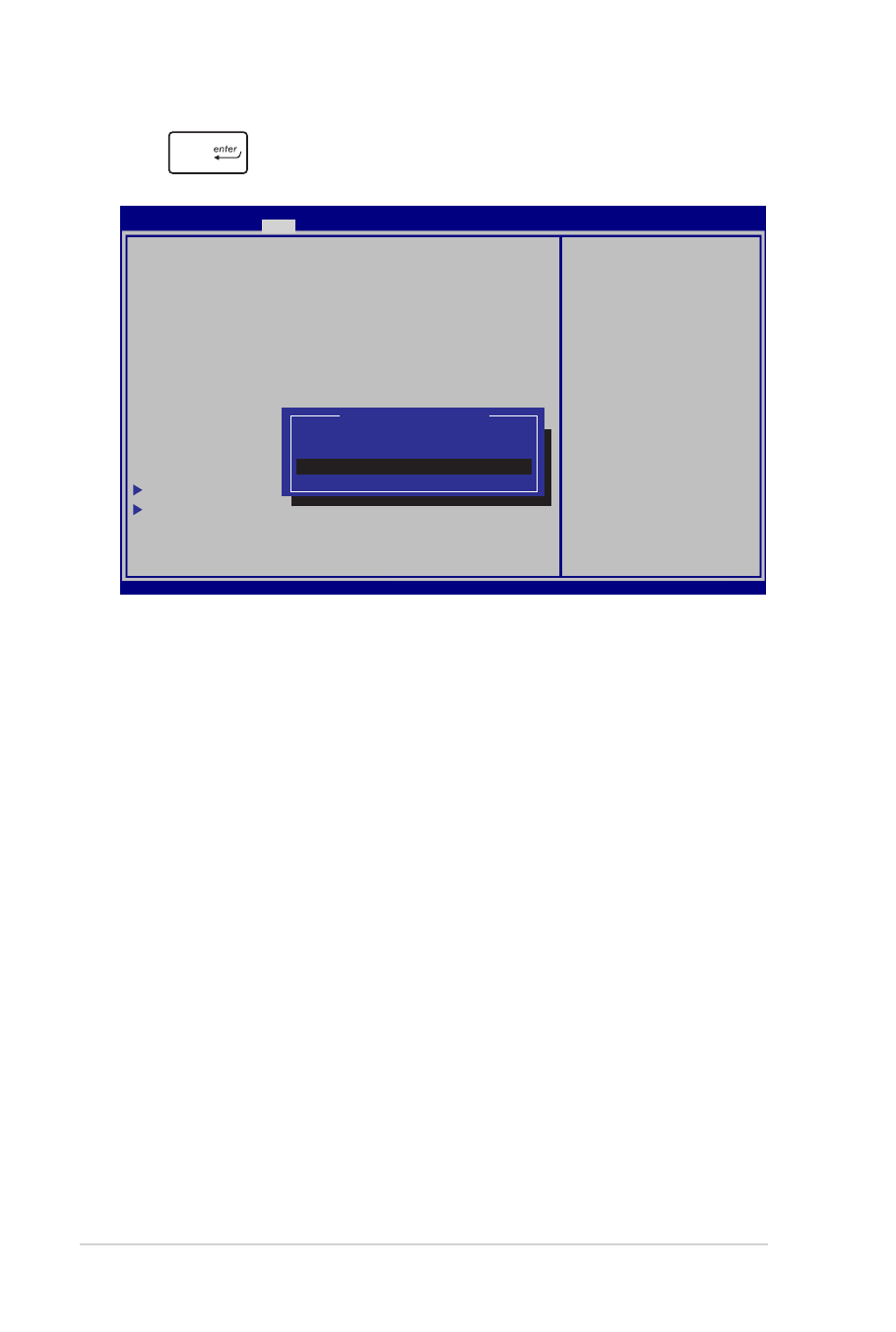
70
ノートパソコン ユーザーマニュアル
2.
を押し、「Boot Option #1」のデバイスを選択します。
Boot Configuration
Launch CSM [Enabled]
Launch PXE OpROM [Disabled]
Driver Option Priorities
Boot Option Priorities
Boot Option #1 [Windows Boot Manager]
Boot Option #2 [P1: Hitachi HTS547..]
Boot Option #3 [Atheros Boot Agent]
CD/DVD ROM Drive BBS
Network Device BBS Priorities
Add New Boot Option
Delete Boot Option
Aptio Setup Utility - Copyright (C) 2012 American Megatrends, Inc.
Main Advance
Boot
Security Save & Exit
Version 2.15.1231. Copyright (C) 2012 American Megatrends, Inc.
→←
: Select Screen
↑↓
: Select Item
Enter: Select
+/— : Change Opt.
F1 : General Help
F9 : Optimized Defaults
F10 : Save & Exit
ESC : Exit
Sets the system boot order
Boot Option #1
Atheros Boot Agent
P1: Hitachi HTS547575A9E384
Windows Boot Manager
Disabled
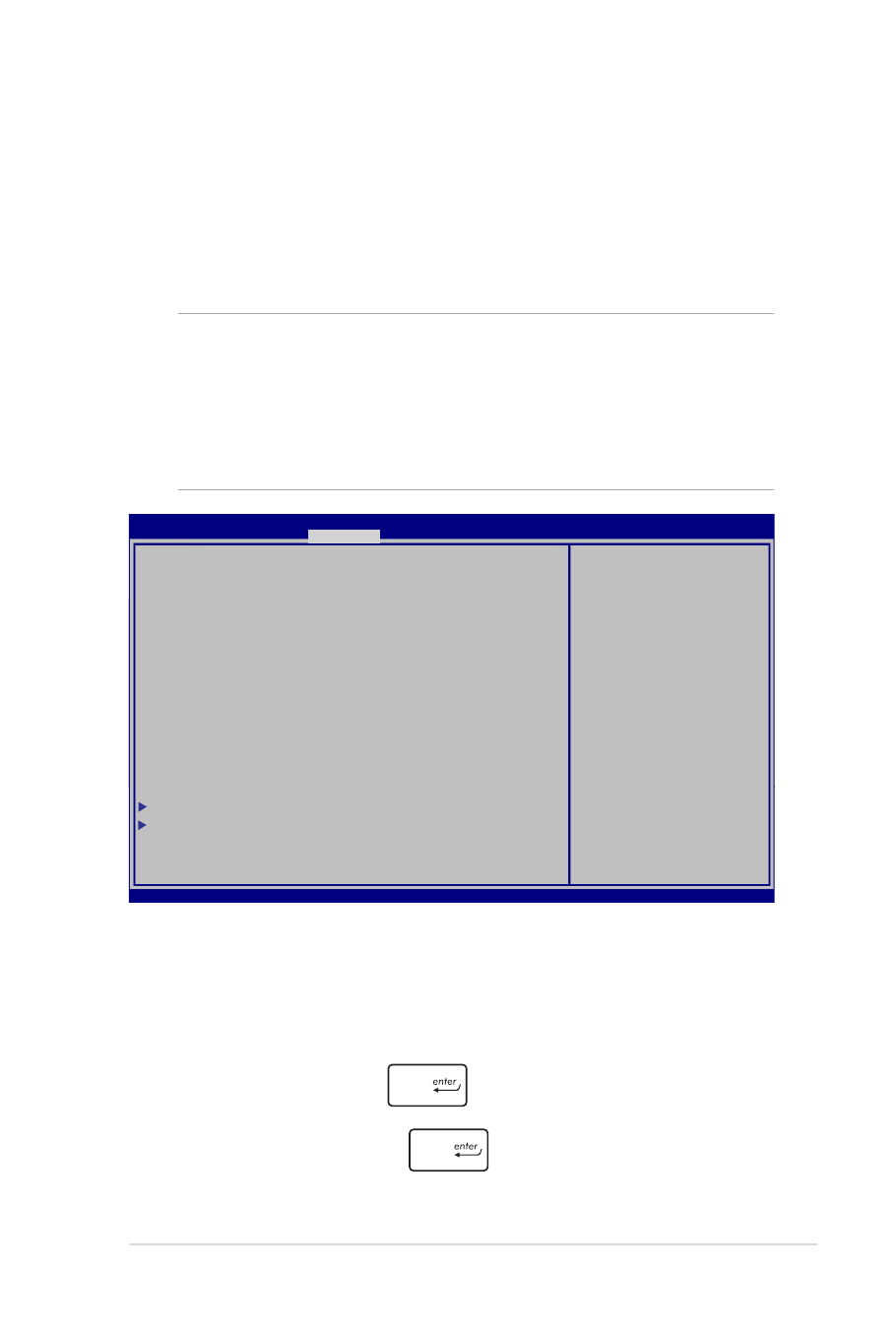
ノートパソコン ユーザーマニュアル
71
Security(セキュリティ)
このメニューでは、管理者パスワードとユーザーパスワードを設定す
ることができます。また、ノートパソコンの記憶装置、入力/出力(I/
O)インターフェース、USBインターフェースへのアクセスを制御するこ
とがもできます。
パスワードの設定
1. 「Security」タブを選択し、「Administrator Password」また
は「User Password」を選択します。
2. パスワードを入力し、
を押します。
3. パスワードを再入力し、
を押します。
注:
• 「User Password」を設定すると、OSを起動する際にパス
ワードの入力を求めるプロンプトが表示されます。
• 「Administrator Password」を設定すると、BIOSを起動する際
にパスワードの入力を求めるプロンプトが表示されます。
Password Description
If ONLY the Administrator’s password is set,then this only limits access
to Setup and is only asked for when entering Setup. If ONLY the user’s
password is set, then this is a power on password and must be entered
to boot or enter Setup. In Setup, the User will have Administrator rights.
Administrator Password Status
NOT INSTALLED
User Password Status
NOT INSTALLED
Administrator Password
User Password
HDD User Password Status :
NOT INSTALLED
Set Master Password
Set User Password
I/O Interface Security
Secure Boot Control [Enabled]
Set Administrator Password.
The password length must be
in the following range:
Minimum length 3
Maximum length 20
Must type with character:
a-z, 0-9
Aptio Setup Utility - Copyright (C) 2012 American Megatrends, Inc.
Main Advance Boot
Security
Save & Exit
→←
: Select Screen
↑↓
: Select Item
Enter: Select
+/— : Change Opt.
F1 : General Help
F9 : Optimized Defaults
F10 : Save & Exit
ESC : Exit
Version 2.15.1231. Copyright (C) 2012 American Megatrends, Inc.
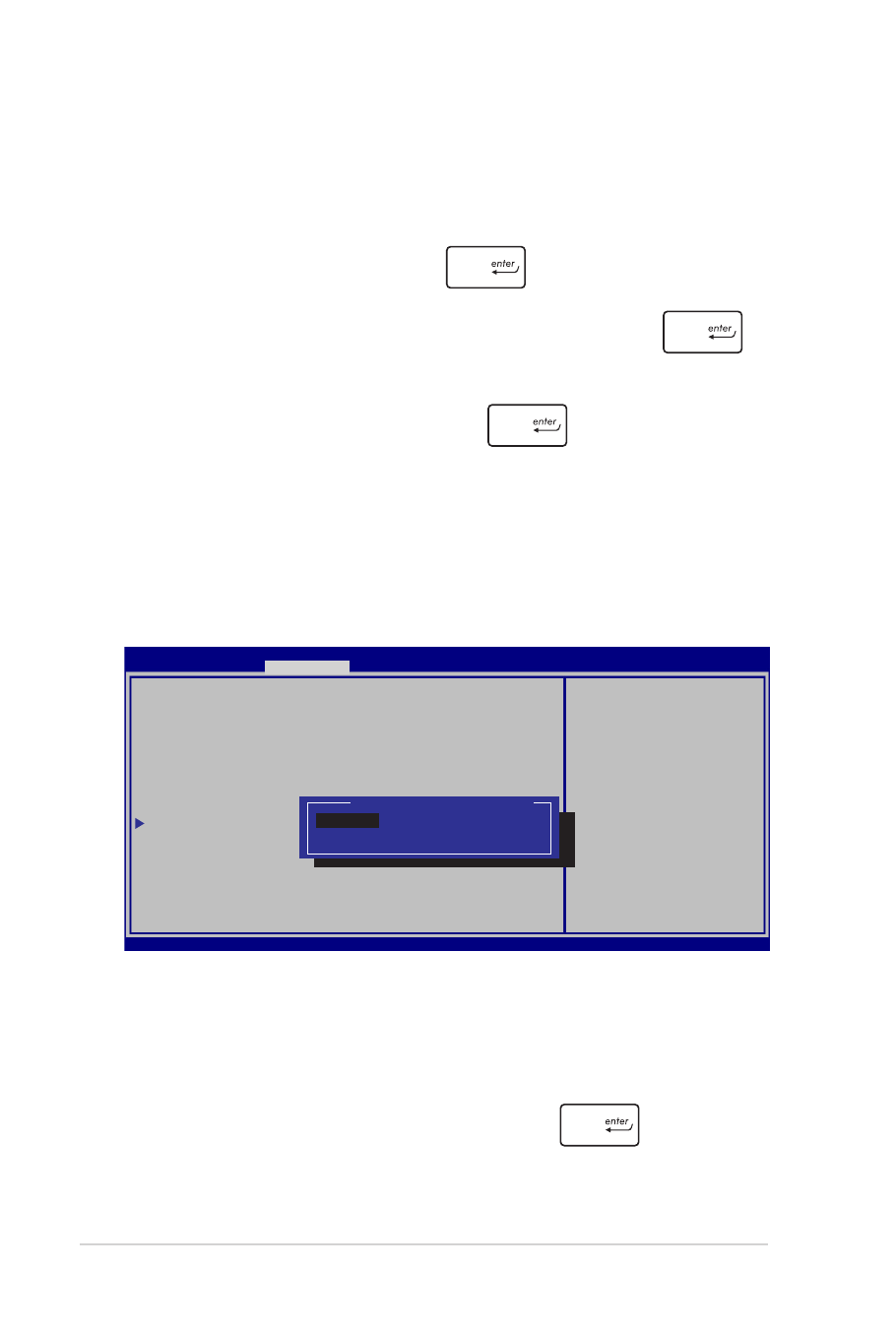
72
ノートパソコン ユーザーマニュアル
I/O Interface Security(I/Oインターフェースセキュリティ)
Securityメニューでは、I/Oインターフェースセキュリティにアクセ
スし、本機の一部のインターフェース機能をロック/ロック解除
することができます。
インターフェースをロックする
1. 「Security」画面で「I/O Interface Security」を選択し
ます。
2. ロックするインターフェースを選択し、
を押します。
3. 「Lock」を選択します。
パスワードを削除する
1. 「Security」タブを選択し、「Administrator Password」また
は「User Password」を選択します。
2. 現在のパスワードを入力し、
を押します。
3. 「Create New Password」の欄を空欄にしたまま、
を
押します。
4. 確認ボックスで「Yes」を選択し、
を押します。
I/O Interface Security
LAN Network Interface
[UnLock]
Wireless Network Interface
[UnLock]
HD AUDIO Interface
[UnLock]
SATA 2nd HDD Interface
[UnLock]
SATA ODD Interface
USB Interface Security
If Locked, LAN controller will be
disabled.
LAN Network Interface
Lock
UnLock
Aptio Setup Utility - Copyright (C) 2012 American Megatrends, Inc.
Security
→←
: Select Screen
↑↓
: Select Item
Enter: Select
+/— : Change Opt.
F1 : General Help
F9 : Optimized Defaults
F10 : Save & Exit
ESC : Exit
Version 2.15.1231. Copyright (C) 2012 American Megatrends, Inc.
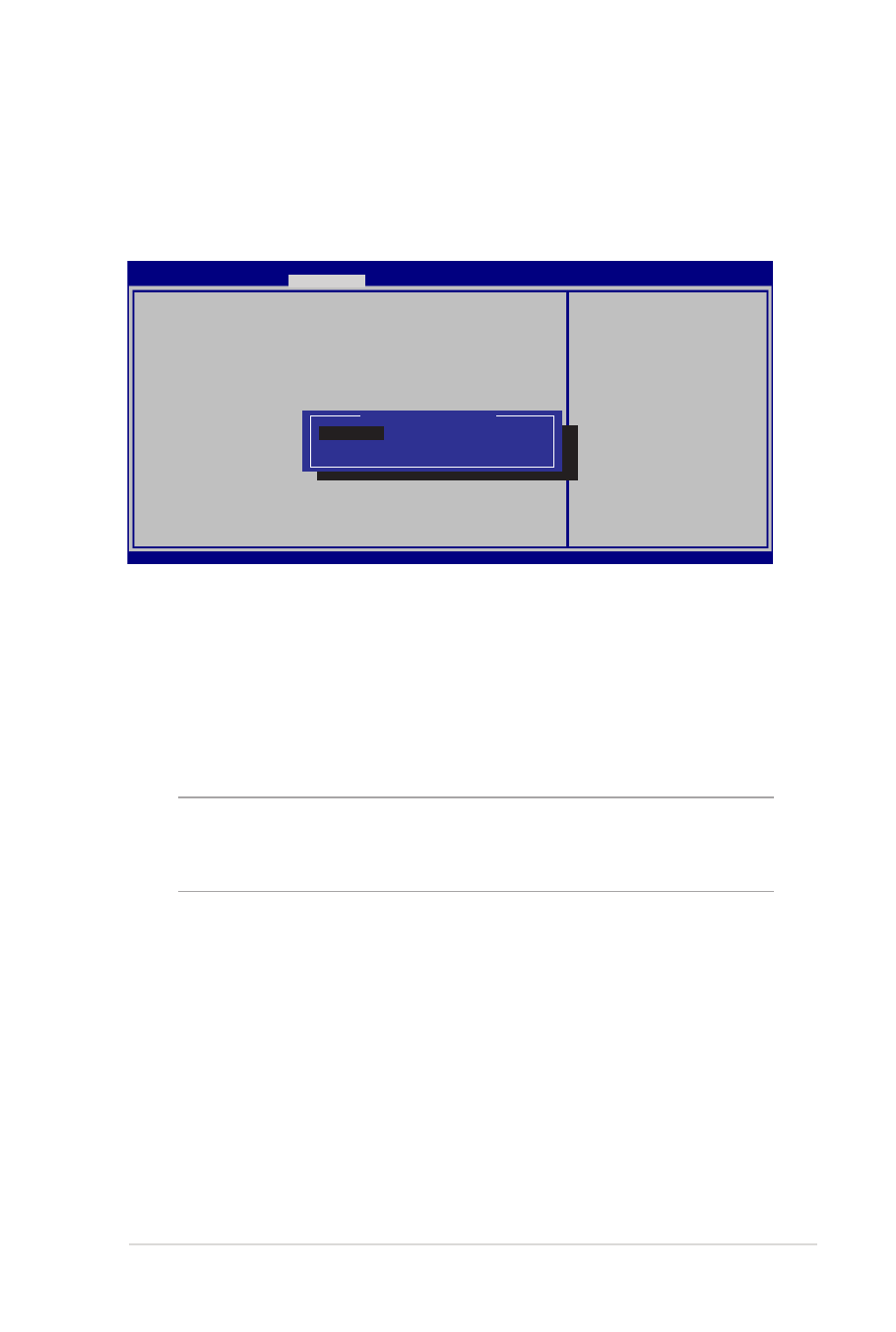
ノートパソコン ユーザーマニュアル
73
USB Interface Security(USBインターフェースセキュリティ)
I/Oインターフェースセキュリティメニューでは、USBインター
フェースセキュリティにアクセスし、ポートとデバイスをロック/
ロック解除することができます。
USBインターフェースをロックする
1. 「Security」画面で「I/O Interface Security」→「USB
Interface Security」の順に選択します。
2. ロックするインターフェースを選択し、「Lock」を選択し
ます。
注: 「USB Interface」を「Lock」に設定すると、
「USB Interface
Security」の「External Ports」と他のデバイスはロックされ、非表示
になります。
Version 2.15.1231. Copyright (C) 2012 American Megatrends, Inc.
USB Interface Security
USB Interface
[UnLock]
External Ports
[UnLock]
CMOS Camera
[UnLock]
Card Reader
[UNLOCKED]
If LOCKED, all USB devices will
be disabled
USB Interface
Lock
UnLock
Aptio Setup Utility - Copyright (C) 2012 American Megatrends, Inc.
Security
→←
: Select Screen
↑↓
: Select Item
Enter: Select
+/— : Change Opt.
F1 : General Help
F9 : Optimized Defaults
F10 : Save & Exit
ESC : Exit
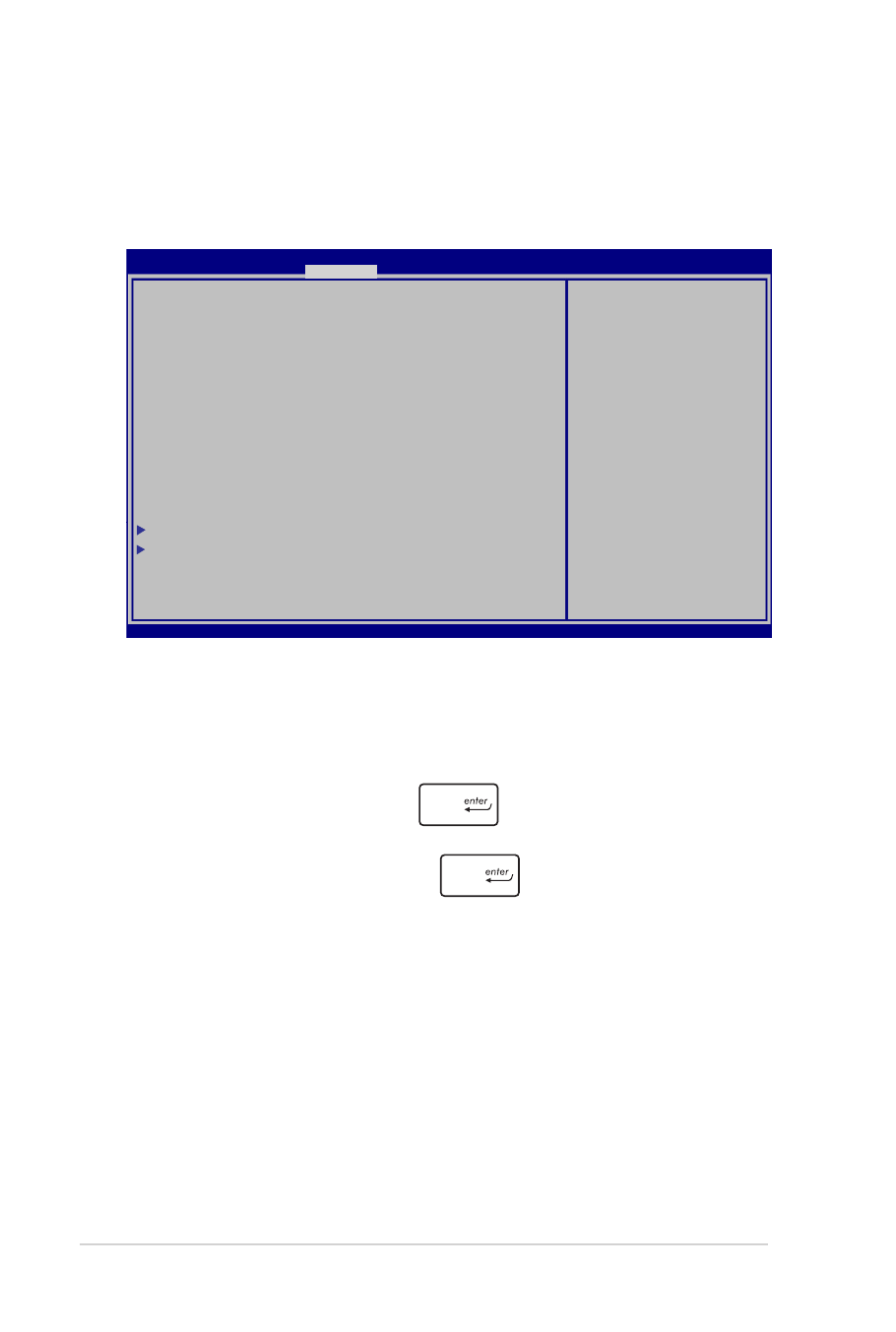
74
ノートパソコン ユーザーマニュアル
マスターパスワードの設定
Securityメニューの「Set Master Password」オプションでは、
パスワードによる内蔵記憶装置へのアクセス制御の設定が可能
です。
記憶装置のパスワードを設定する
1. 「Security」画面で「Set Master Password」を選択し
ます。
2. パスワードを入力し、
を押します。
3. パスワードを再入力し、
を押します。
4. 「Set User Password」を選択し、上記の手順と同様に
ユーザーパスワードを設定します。
Aptio Setup Utility - Copyright (C) 2011 American Megatrends, Inc.
Aptio Setup Utility - Copyright (C) 2012 American Megatrends, Inc.
Main Advance Boot
Security
Save & Exit
→←
: Select Screen
↑↓
: Select Item
Enter: Select
+/— : Change Opt.
F1 : General Help
F9 : Optimized Defaults
F10 : Save & Exit
ESC : Exit
Version 2.15.1231. Copyright (C) 2012 American Megatrends, Inc.
Password Description
If ONLY the Administrator’s password is set,then this only limits access
to Setup and is only asked for when entering Setup. If ONLY the user’s
password is set, then this is a power on password and must be entered
to boot or enter Setup. In Setup, the User will have Administrator rights.
Administrator Password Status
NOT INSTALLED
User Password Status
NOT INSTALLED
Administrator Password
User Password
HDD User Pwd Status :
NOT INSTALLED
Set Master Password
Set User Password
I/O Interface Security
Secure Boot Control [Disabled]
Set HDD Master Password.
***Advisable to Power Cycle
System after Setting Hard Disk
Passwords***
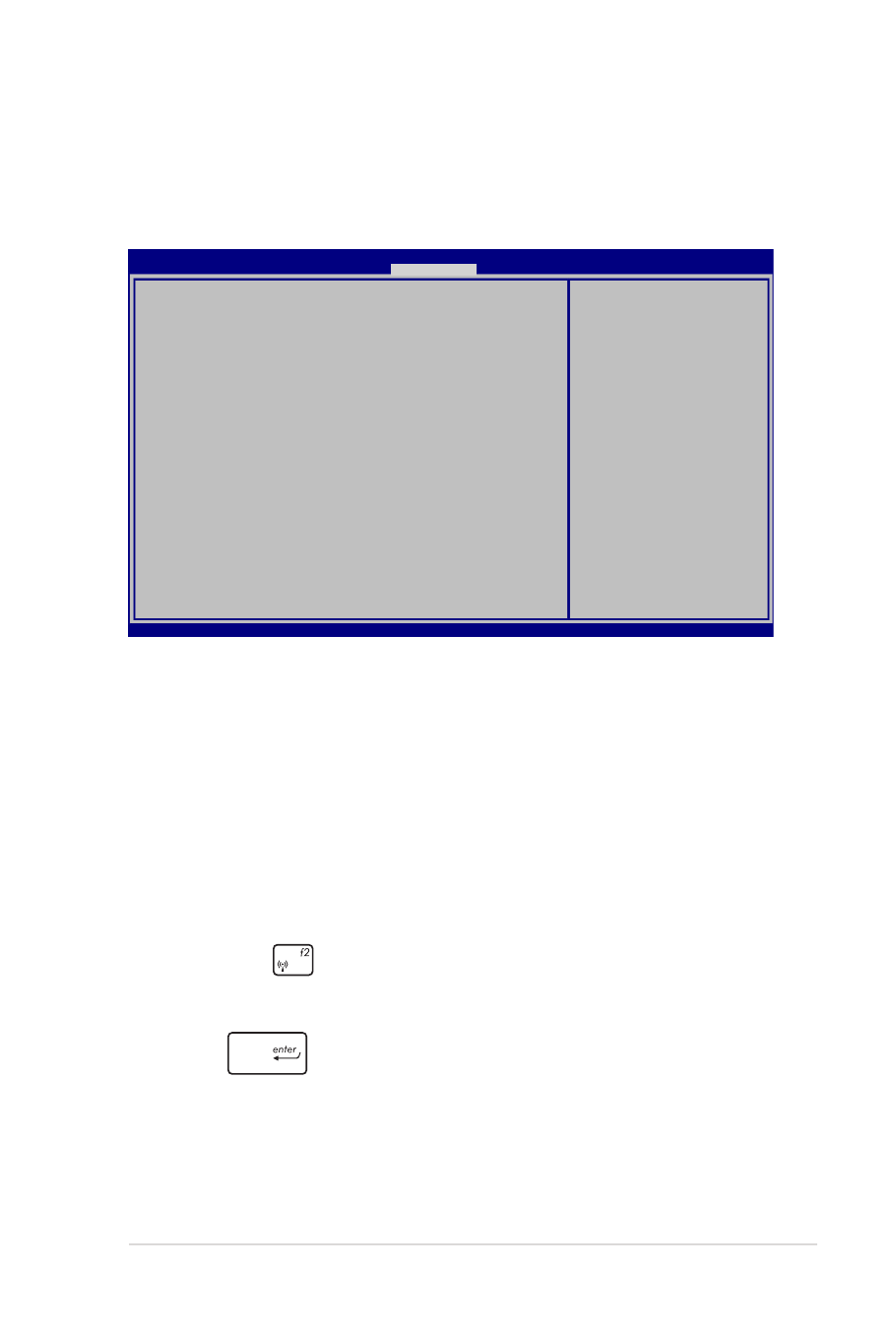
ノートパソコン ユーザーマニュアル
75
Save & Exit(保存して終了)
設定変更を保存するには、BIOSを終了する前に「Save Changes
and Exit」を選択します。
BIOS更新
1. ASUSオフィシャルサイトから本機のモデルを確認し、最新の
BIOSファイルをダウンロードします。
2. USBメモリーなどにダウンロードしたBIOSファイルのコピーを保
存します。
3. BIOSファイルを保存したデバイスをノートパソコンに接続し
ます。
4. POST中に
を押し、本機を再起動します。
5. BIOSメニューから「Advanced」→「Start Easy Flash」の順に選
択し、
を押します。
Aptio Setup Utility - Copyright (C) 2012 American Megatrends, Inc.
Main Advance Boot Security
Save & Exit
→←
: Select Screen
↑↓
: Select Item
Enter: Select
+/— : Change Opt.
F1 : General Help
F9 : Optimized Defaults
F10 : Save & Exit
ESC : Exit
Version 2.15.1231. Copyright (C) 2012 American Megatrends, Inc.
Save Changes and Exit
Discard Changes and Exit
Save Options
Save Changes
Discard Changes
Restore Defaults
Boot Override
Atheros Boot Agent
P1: Hitachi HTS547575A9E384
Windows Boot Manager
Launch EFI Shell from filesystem device
Exit system setup after saving
the changes.
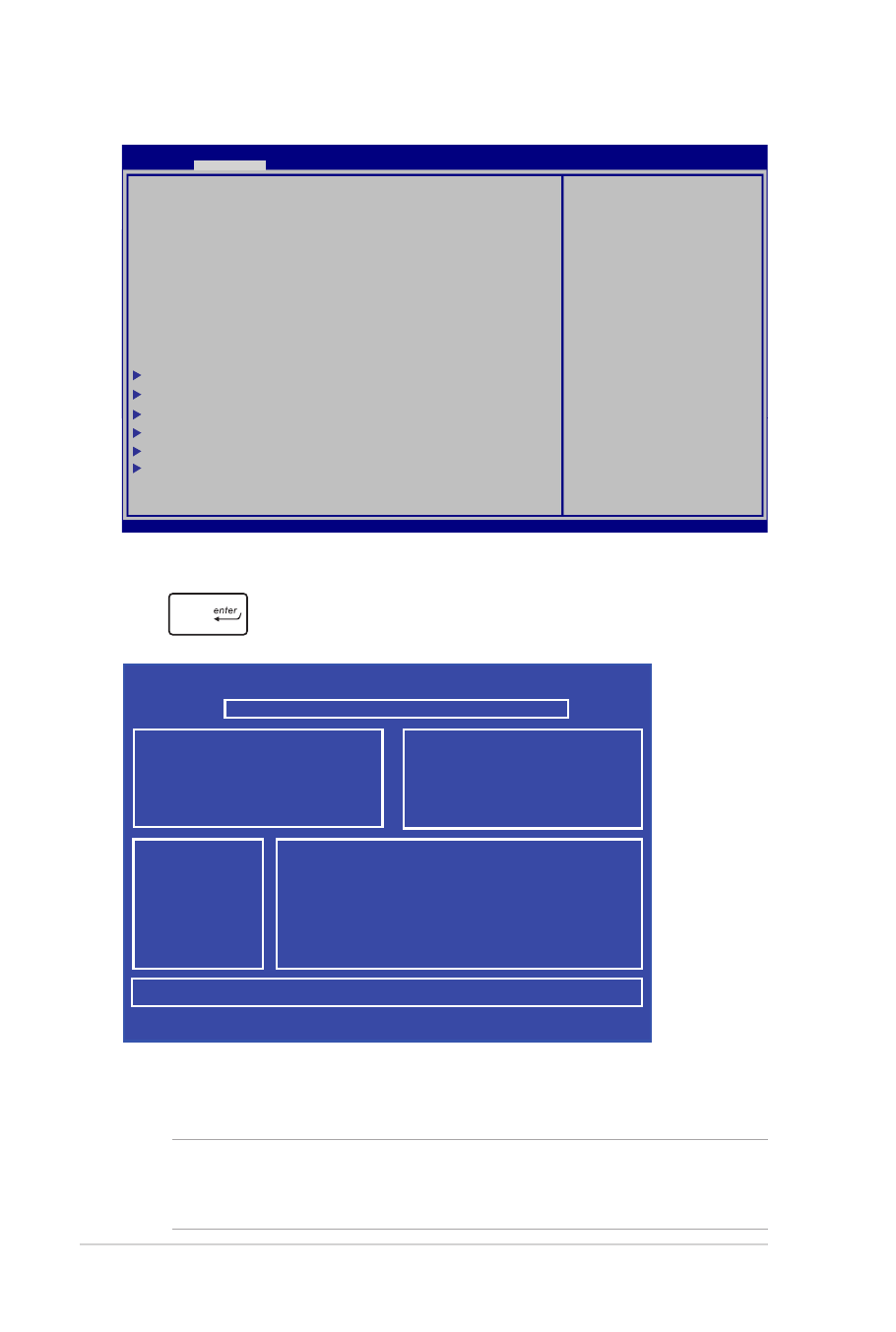
76
ノートパソコン ユーザーマニュアル
6. フラッシュドライブに保存したBIOSファイルを参照し、
を押します。
7. BIOS更新後、「Exit」→「Restore Defaults」の順に選択し、シ
ステムにデフォルト設定をロードします。
Aptio Setup Utility - Copyright (C) 2011 American Megatrends, Inc.
Start Easy Flash
Internal Pointing Device
[Enabled]
Wake on Lid Open
[Enabled]
Power Off Energy Saving
[Enabled]
ASUS USB Charger+ in battery mode [Disabled]
Intel Virtualization Technology [Enabled]
Intel AES-NI [Enabled]
CPU C states
[Disabled]
VT-d
[Enabled]
SATA Configuration
Graphics Configuration
Intel (R) Thunderbolt
USB Configuration
Intel (R) Anti-Theft Technology Corporation
Network Stack
Press Enter to run the utility to
select and update BIOS.
Aptio Setup Utility - Copyright (C) 2012 American Megatrends, Inc.
Main
Advance
Boot Security Save & Exit
→←
: Select Screen
↑↓
: Select Item
Enter: Select
+/— : Change Opt.
F1 : General Help
F9 : Optimized Defaults
F10 : Save & Exit
ESC : Exit
Version 2.15.1231. Copyright (C) 2012 American Megatrends, Inc.
ASUSTek Easy Flash Utility
FSO
FS1
FS2
FS3
0 EFI
<DIR>
[←→]: Switch [↑↓]: Choose [q]: Exit [Enter]: Enter/Execute
Current BIOS
Platform: G750JH
Version: T30
Build Date: Dec 22 2012
Build Time: 12:43:56
New BIOS
Platform: Unknown
Version: Unknown
Build Date: Unknown
Build Time: Unknown
FLASH TYPE:
Winbond 25X/Q Series
注: BIOS更新後、モデルによっては機器がシャットダウンしますが、そ
の場合は、再度、BIOS Setupにアクセスし、項目7の手順でシステム
にデフォルト設定をロードしてください。
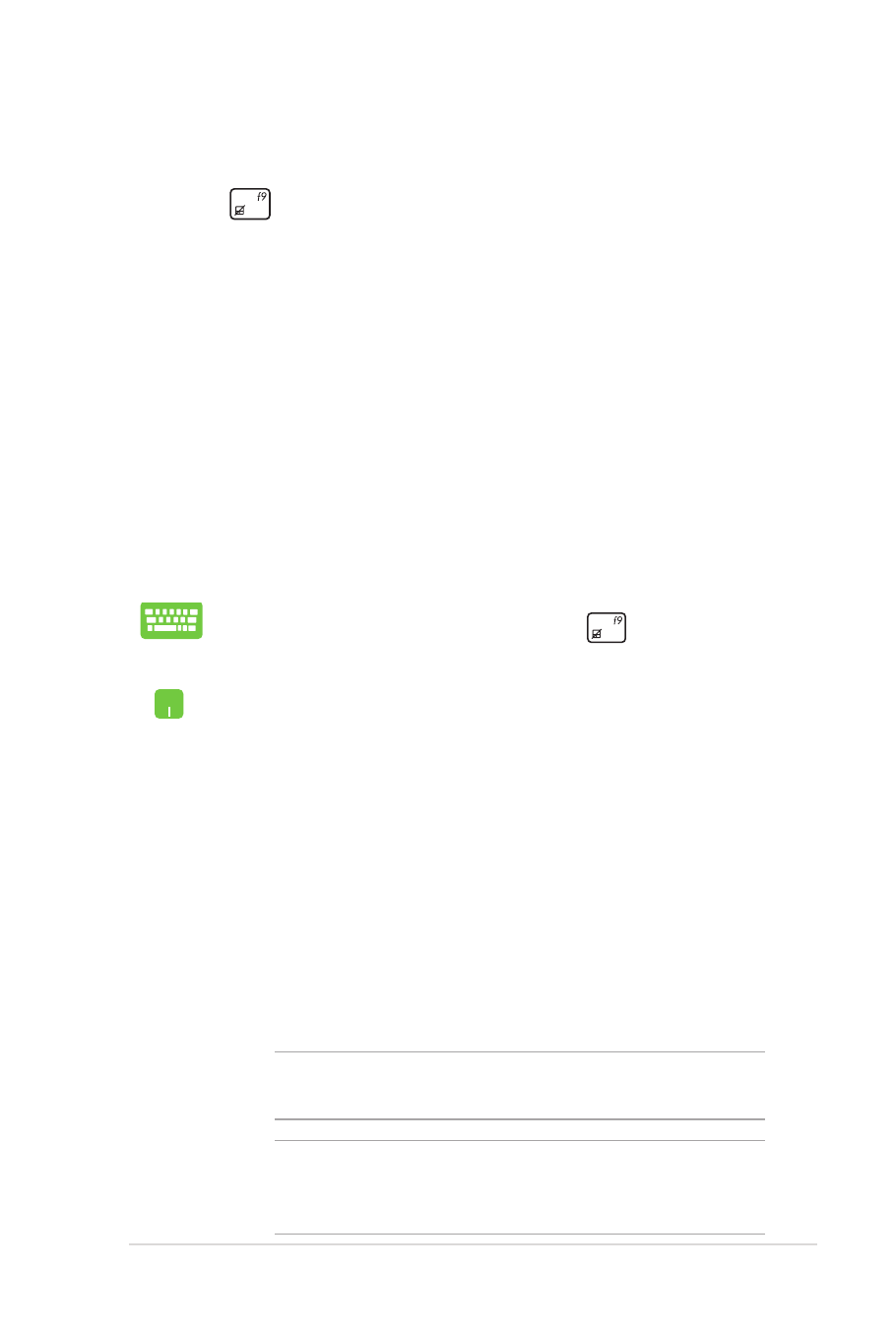
ノートパソコン ユーザーマニュアル
77