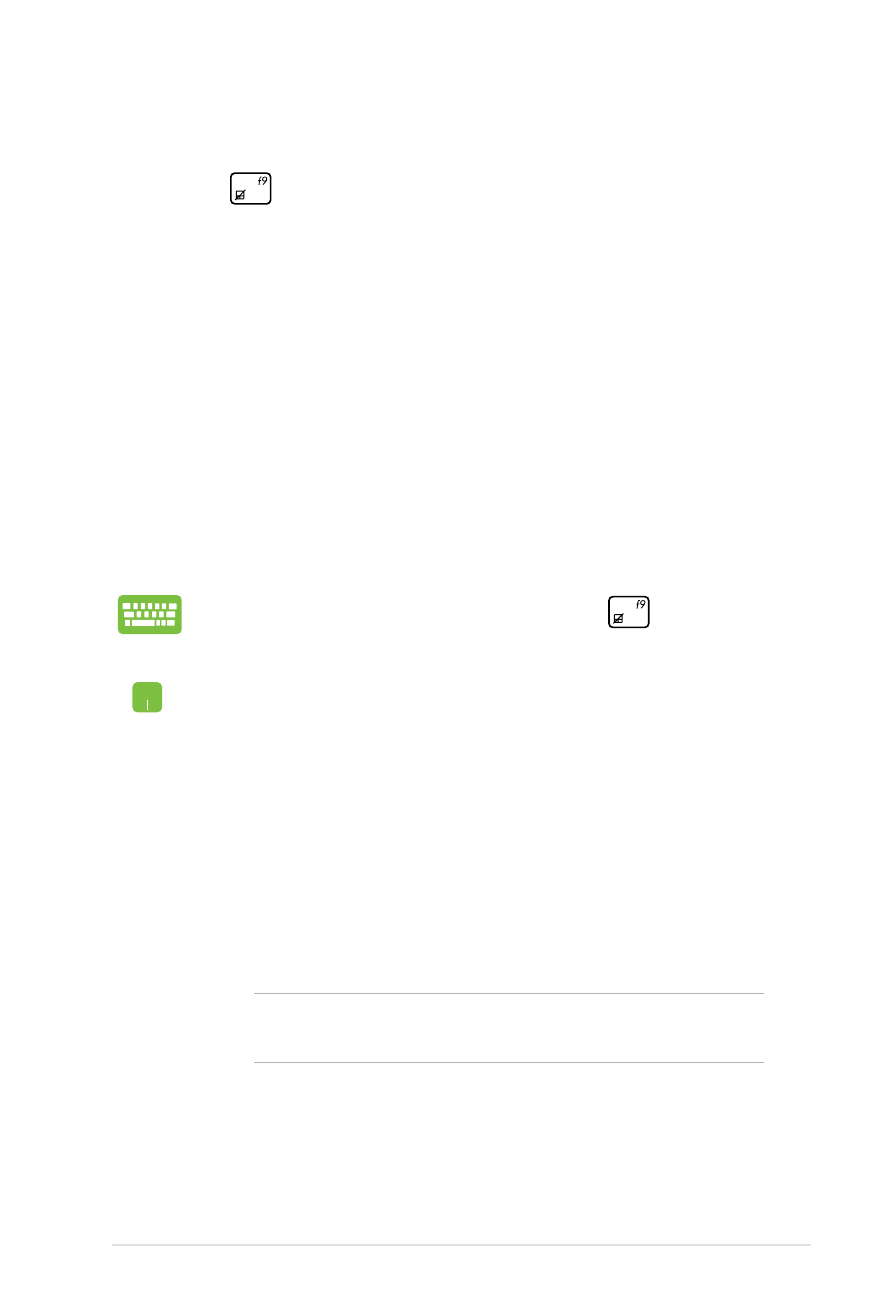
Refresh your PC
•
Reset your PC
•
Advanced options
1. Restart your Notebook PC then press
during
POST.
2. Wait for Windows® to load the Choose an option
screen then tap Troubleshoot.
3. Tap Refresh your PC.
4. In the Refresh your PC screen, read the bullet points
to learn more about using this option then tap Next.
5. Tap the account you would like to refresh.
6. Type your account password then tap Continue.
7. Tap Refresh.
IMPORTANT! Ensure that your Notebook PC is plugged in
to a power source before refreshing your system.
Refresh your PC
Use Refresh your PC if you want to refresh your system without
losing your current files and applications.
To access this during POST:
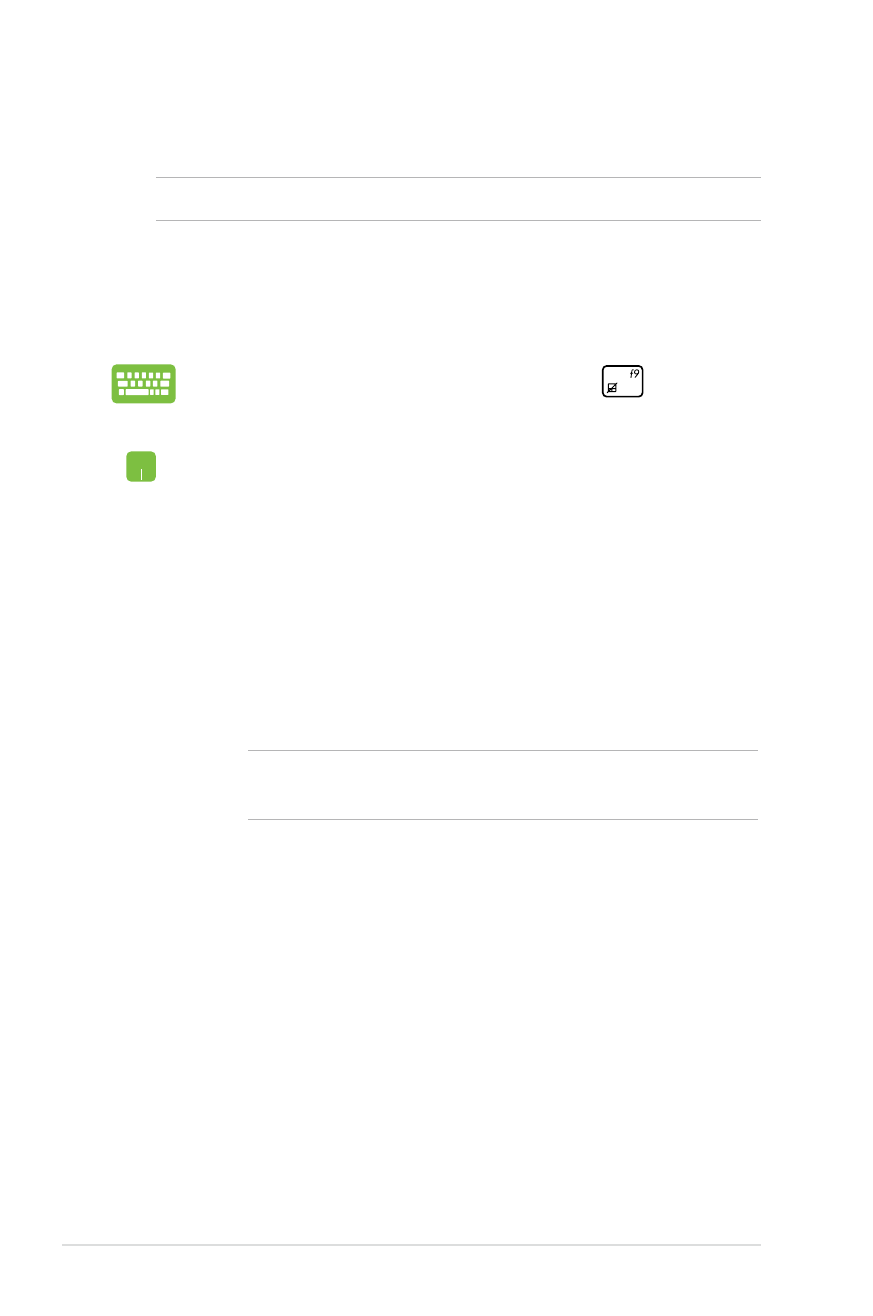
78
Notebook PC E-Manual